
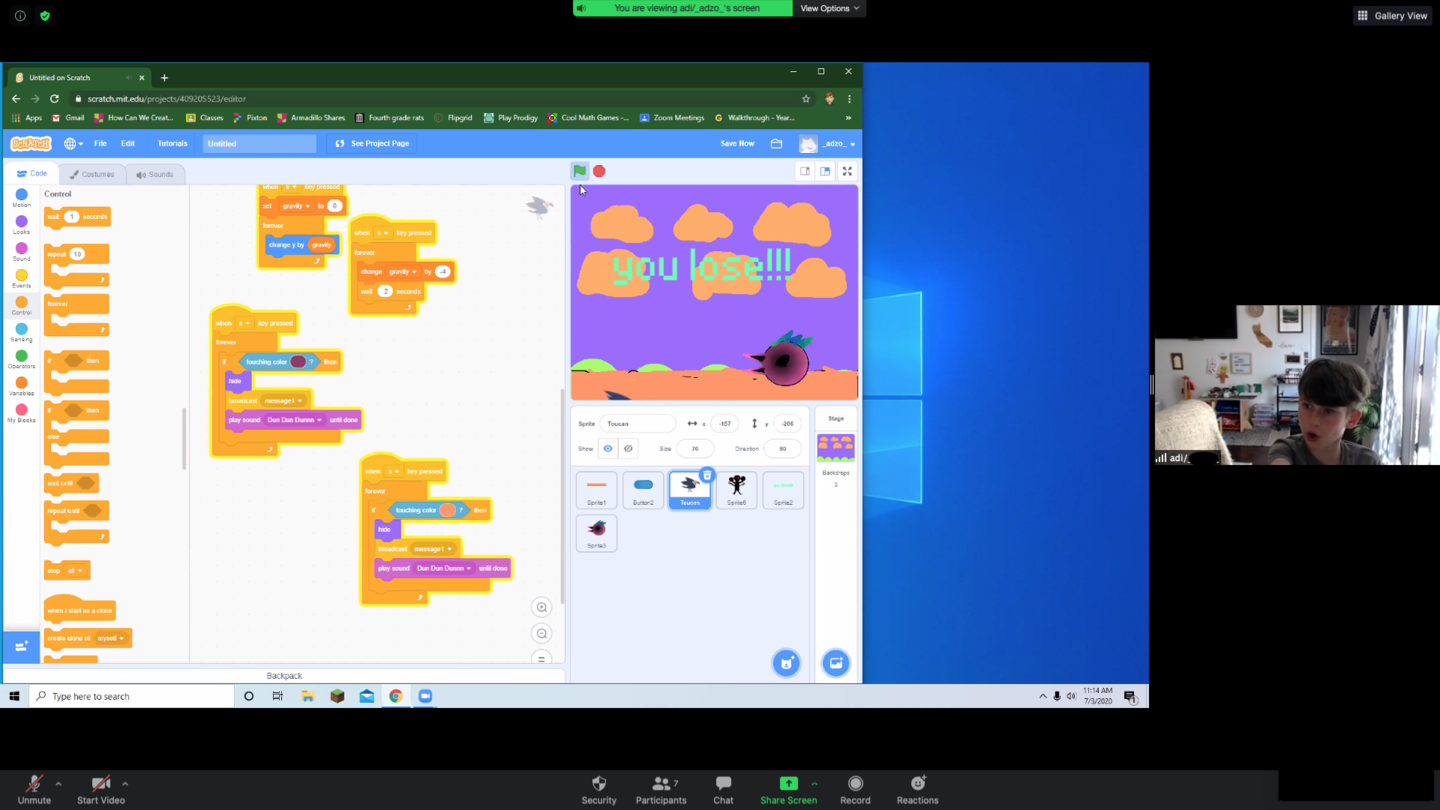
Overview
Ages
7-14 years
Attendance
Optional: adults can stay or take a breather
Frequency
One-time
What your child’s day will look like
School Holiday - Day Camp ONLINE Programming Stories! REFUND POLICY Full Refund, up until 1 week before camp day. So sorry, but no credits nor refunds for absences due to illness or otherwise. We will work with you if you need to change days, based on availability and advance notice, minimum of 48 hours.
Provider Reviews
222
Based on 224 reviews
- Provider Review
My sone really enjoyed gaming & interaction with the staff!
DKDawn K.
02/05/2025
- Provider ReviewKH
Karen H.
01/07/2025
- Provider ReviewYH
Yeling H.
01/06/2025
- Provider Review
It was good.
JJJeremy J.
01/02/2025
- Provider Review
Amari loved it!
MSMalik S.
12/28/2024
- Provider ReviewAL
Angela L.
12/27/2024
- Provider Review
Not great - apparently the counselors didn’t know how to play Minecraft so Charlie said he didn’t learn anything. He said he was actually teaching them because the counselor that typically is there who knows how to play wasn’t there or had to leave. That’s disappointing as it then just becomes babysitting while he plays on his iPad. We send him there so he can learn more about the game he loves so hoping the counselors who know how to play and teach will be there this time.
AMAmanda M.
12/02/2024
- Provider Review
Mark I.
11/27/2024
- Provider Review
Mark I.
11/26/2024
- Provider ReviewLG
Lindsey G.
02/13/2024
Additional instructions
TECH SET UP INSTRUCTIONS: Please come prepared to camp. If you have any questions with the programs you need, please let us know in advance: info@digitaldragon.co ZOOM: Task 1: Visit the following link--it should prompt you to download Zoom. https://zoom.us/support/download Once you’ve downloaded it, you’ll need to run and install the software. Task 2: Please test your Zoom audio before class. See here for a how-to on that: https://support.zoom.us/hc/en-us/articles/201362283-Testing-Computer-or-Device-Audio PROGRAMS This class requires any computer with a web browser (Mac, PC, or Chromebook). Sorry, tablets and smart phones won’t work! Task 3: To sign-up for a Scratch account (if you don’t have one already). Please follow this link: https://scratch.mit.edu/ and Click on “Join Scratch” and follow the instructions by adding an Email address and creating a new username - all the way through to the confirmation email. This will allow you to save and share projects. Task 4: Please navigate to: https://scratch.mit.edu/projects/editor/ From there you can Begin using Scratch. PLEASE make sure to check all of these boxes before camp, so we can get started on time. Zoom Link will be sent out before camp begins.
Tags
Select dates and schedule
Search by date
This activity already took place